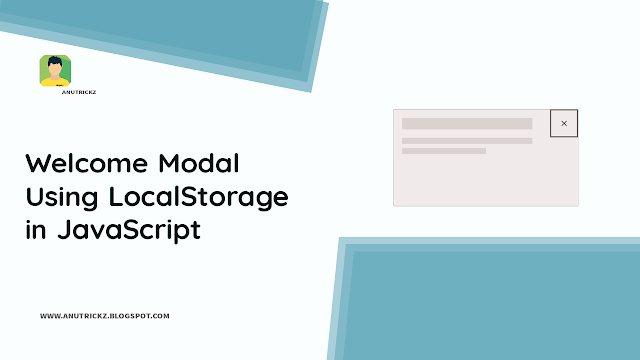Introduction:
Creating a personalized experience for website visitors is essential for building engagement and trust. One way to achieve this is by using a customized welcome modal that greets new users and invites them to provide their name. In this tutorial, we will show you how to create a customized welcome modal using LocalStorage in JavaScript, which will make your website more inviting and user-friendly.
Section 1: Creating the HTML and CSS Code
To begin, we will create the HTML and CSS code for our welcome modal. We will use a div element with the ID "myModal" to hold our modal content. Inside the div, we will create a form with an input field and an "OK" button. We will also create a span element with the ID "nameDisplay" to display the user's name on the page.
Section 2: Checking LocalStorage for User's Name
Next, we will write the JavaScript code to check if the user's name has already been stored in LocalStorage. If the name hasn't been stored, we will display the modal and ask the user to input their name. We will then store the name in LocalStorage and close the modal. If the name has already been stored, we will display the user's name on the page.
Section 3: Testing the Code
Finally, we will test our code by opening the website in a new browser window or incognito window. We should see the modal popup asking us to input our name. After inputting our name and clicking "OK," we should see our name displayed on the page. When we close the window and reopen it, we should still see our name displayed on the page.
Section 4: Adding Styles to the Modal using CSS
To make our welcome modal more visually appealing, we can add some CSS styles to it. We can change the background color, font style, and size of the text, and adjust the position of the modal on the page. This will make our welcome modal more inviting and engaging for users.
Conclusion:
In this tutorial, we learned how to create a customized welcome modal using LocalStorage in JavaScript. This feature allows us to personalize the user experience on our website and create a more engaging and welcoming environment. By following these steps, you can create a customized welcome modal for your website and enhance your users' experience.