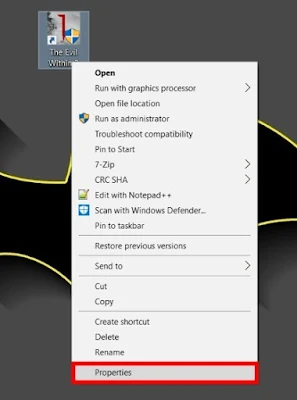How to Enable First-Person Mode in The Evil Within 2
Bethesda Studios along with Tango Gameworks recently announced The Evil Within 2, the successor to their widely acclaimed game – The Evil Within. While the game in itself has a very high fear-quotient which offers a gripping experience, to some it might seem dull at times. Especially for someone who’s coming off from the Resident Evil 7, the first-person mode seems to be a must in game of this genre. Well, apparently the team behind Evil Within 2 did leave a certain code behind, that allows the user to switch to the first-person view. And having personally tried it, I can assure you that it works really well. So, if you’re also someone who’d love to try this new feature out, read on, as we show you how to enable first-person mode in The Evil Within 2:
Enable First-Person Mode in The Evil Within 2
Note: The following method only works on the PC version.
- To start off, right-click on your game shortcut and select “Properties”.
- In the “Target” section, add the following code:
+com_allowconsole 1
Click on “Apply” and then click “Ok” to close the properties box.
- Now, start up The Evil Within 2. Once inside the game, press the “Insert” key on your keyboard. The in-game console should now prop-up.
- Enter the following codes to enable or disable the first-person mode:
To Enable: pl_FPS 1 To Disable: pl_FPS 0
thanks for visiting