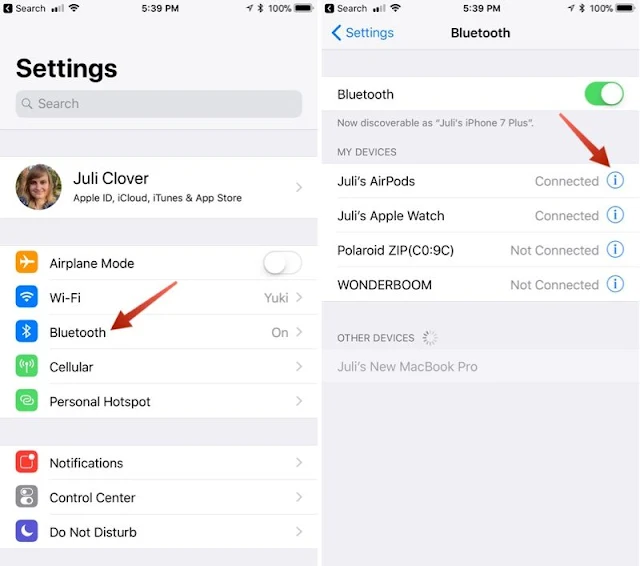How to Customize AirPods Functions in iOS 11
 |
| How to Customize AirPods Functions in iOS 11 |
During the iPhone 7 and iPhone 7 Plus launch event last year, Apple also introduced their very first truly wireless earbuds called AirPods. In addition to offering slightly better audio quality than Apple’s wired EarPods that came bundled along with iPhones, it also provides certain smart functions like automatically pausing the music upon removal of one of the AirPods and being able to “double-tap” to access Siri. This was made possible due to the company’s custom-designed W1 Chip that powers these earbuds. However, with the recent iOS 11 update, you have a lot more control over your AirPods than just a double-tap to Siri function. This includes customizing the controls for each AirPod individually. For example, users can now assign functions like play/pause, next track, previous track, etc. separately for each AirPod. If you’re interested in trying this out already with your AirPods, let’s take a look at how to customize AirPods functions in iOS 11:
- Open your AirPods case while your AirPods are near your iPhone so they connect.
- Open the Settings app.
- Select "Bluetooth."
- Tap the little "i" button next to your AirPods.
From this menu, you can customize the name of your AirPods, enable or disable manual ear detection, choose to use the left or right AirPod microphone, and most importantly, choose what happens when you double tap an AirPod.
You can set different gestures for the left and the right AirPod. Options include Siri, Play/Pause, Off, Next Track, and Previous Track. The latter two options are new in iOS 11.
You can set different gestures for the left and the right AirPod. Options include Siri, Play/Pause, Off, Next Track, and Previous Track. The latter two options are new in iOS 11.
To set a gesture, you only need to tap it. If you choose Next Track for one AirPod and Previous Track for another, you can quickly and easily switch between songs that are playing, without the need to invoke Siri.